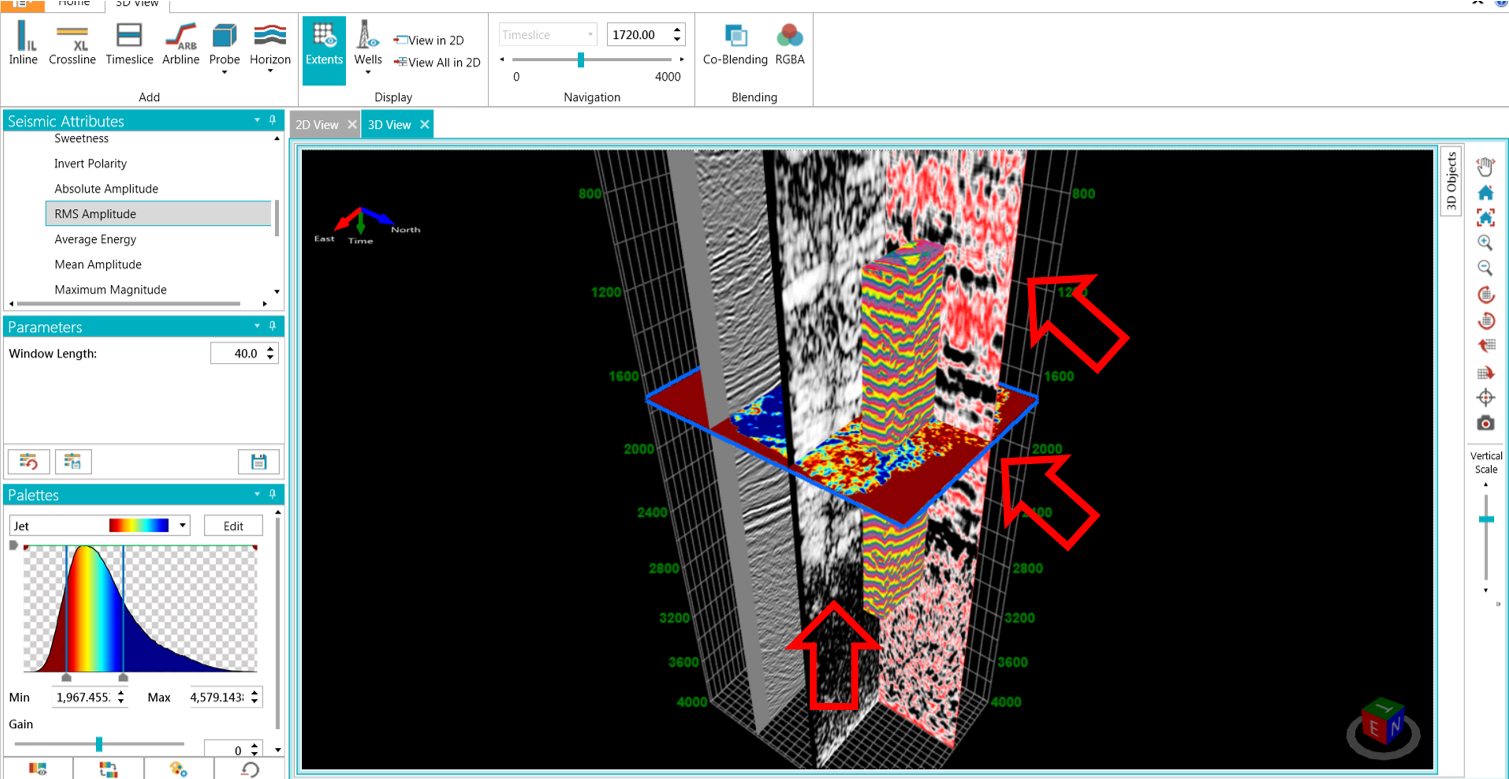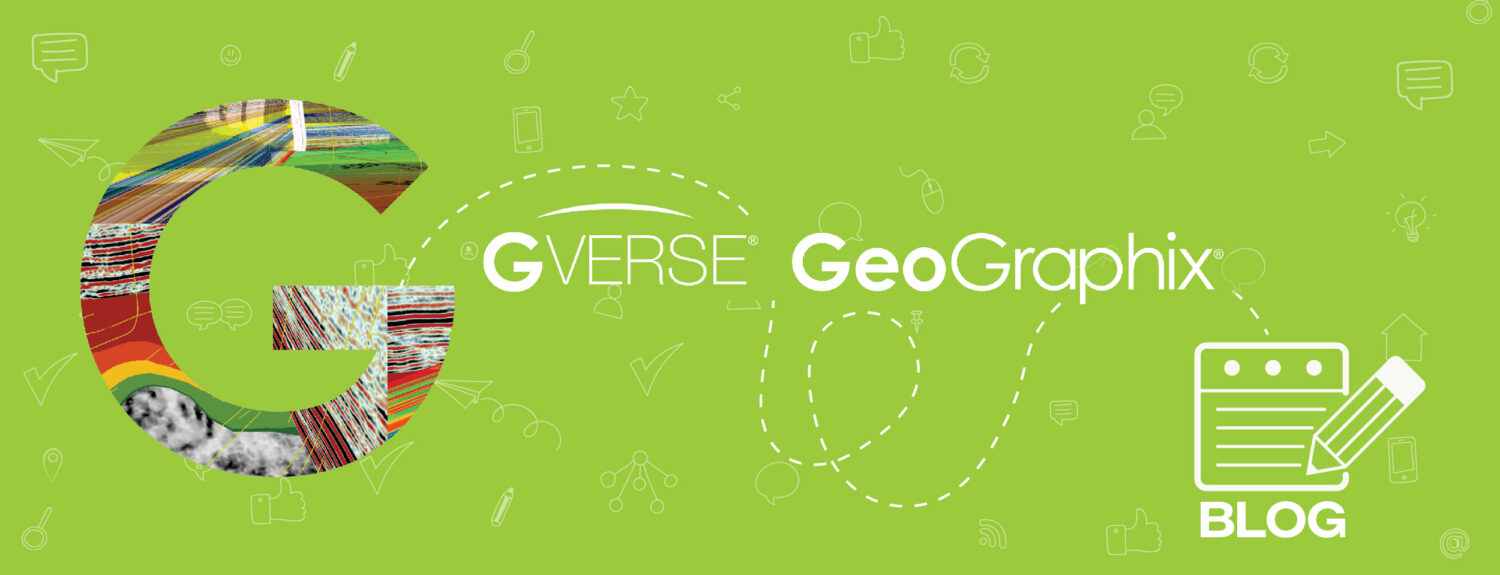GVERSE Attributes is a powerful module that empowers interpreters to swiftly generate multiple seismic attributes for simultaneous comparison in both 2D and 3D views. You can utilize GVERSE Attributes as a standalone module to create attribute volumes, which can then be exported as SEG-Y files for use in various applications. Alternatively, you can access it directly from GVERSE Geophysics, enabling you to seamlessly transfer seismic interpretations, horizons, and well data to GVERSE Attributes and receive results or new attribute-seismic volumes in your seismic interpretation within GVERSE Geophysics. Here’s how you can apply multiple seismic attributes in a 3D view using GVERSE Attributes:
- Begin by opening your GeoGraphix project.
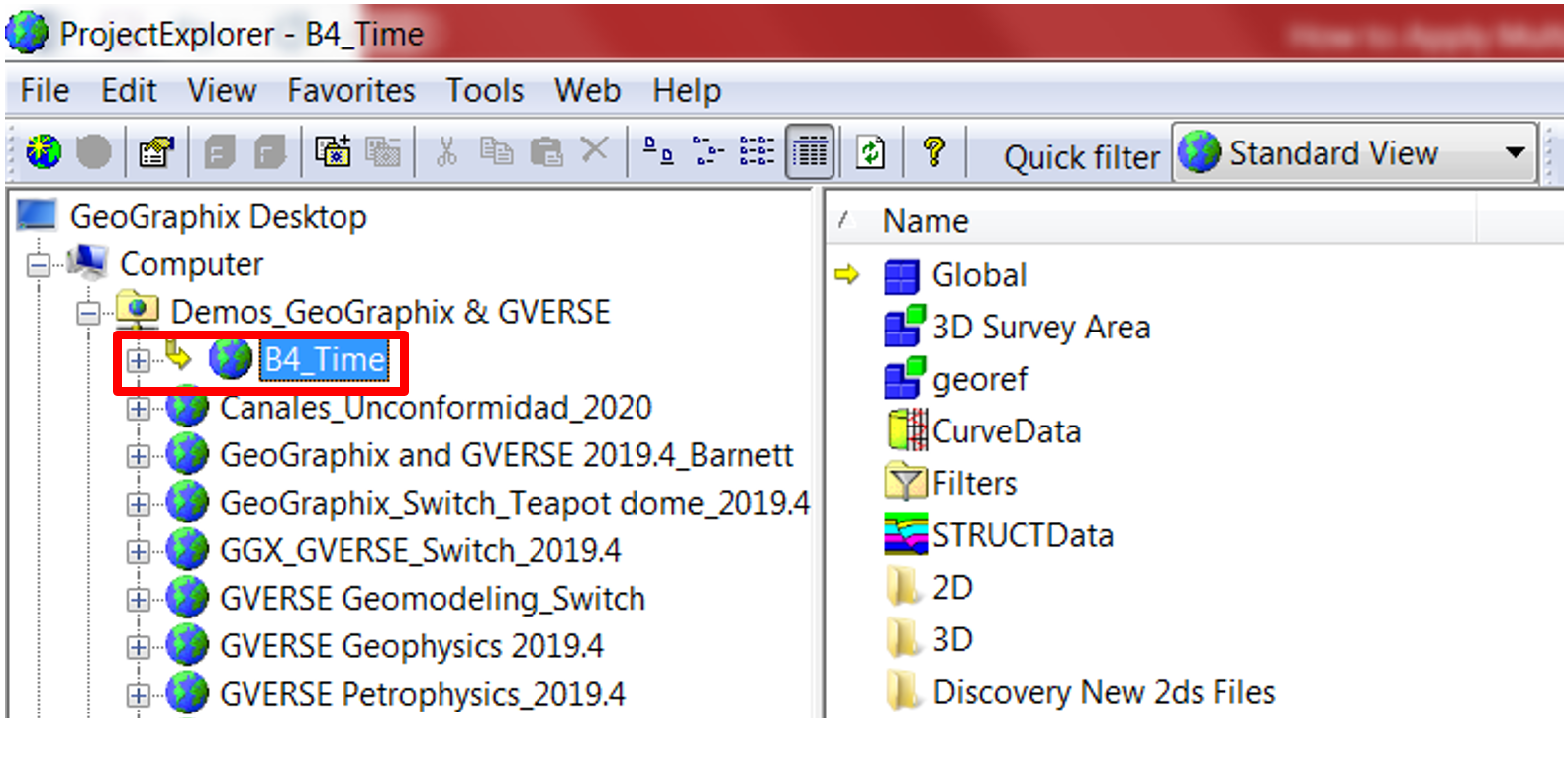
- Access GVERSE Geophysics by clicking its icon in the module toolbar.

- In GVERSE Geophysics, go to File and choose the seismic interpretation you want to use.
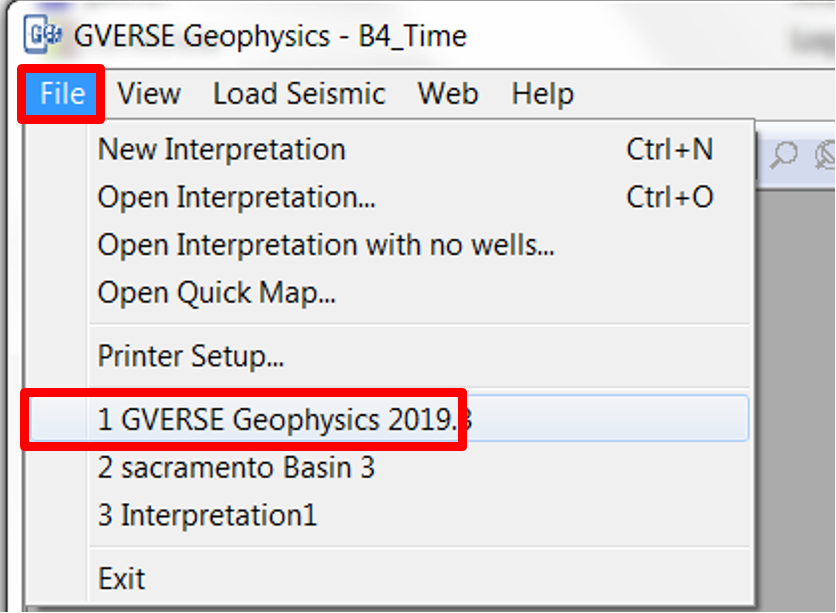
- The selected seismic interpretation will open.
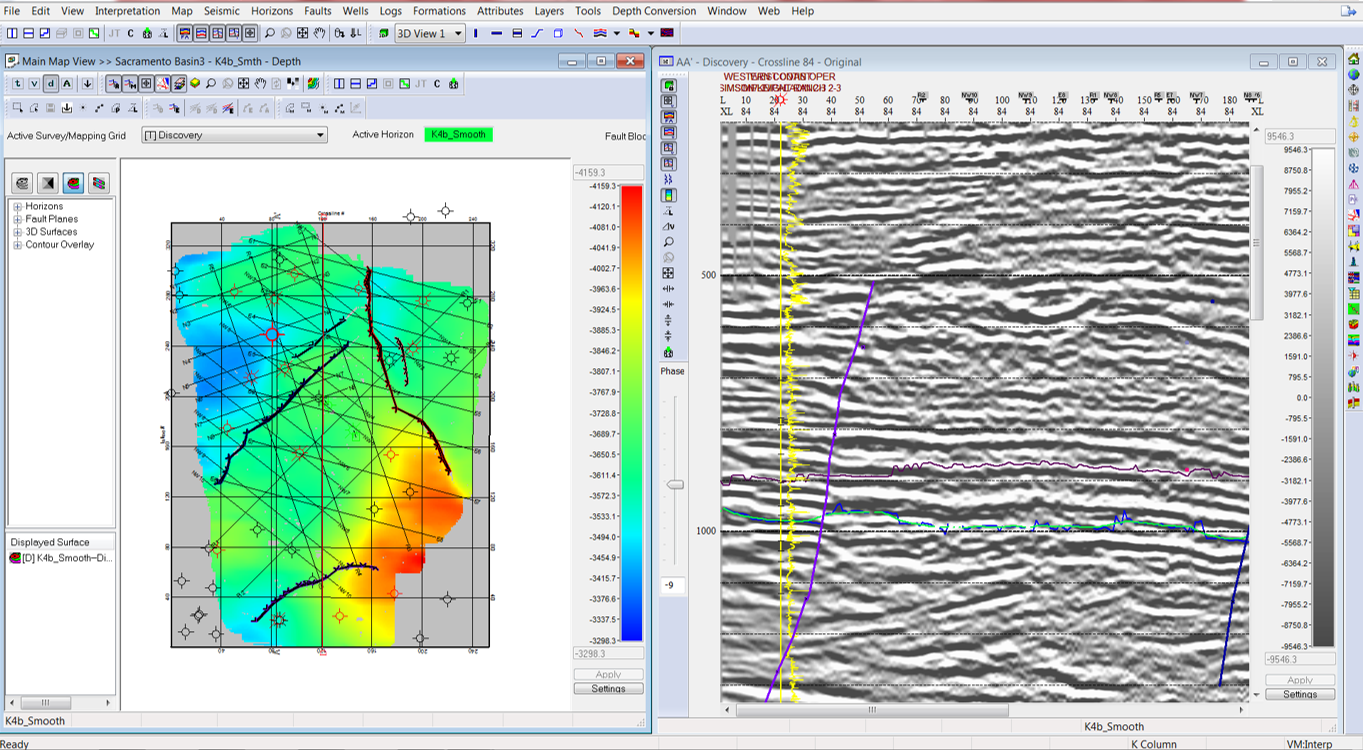
- In the 2D seismic interpretation window, click on the map view. Navigate to Tools, and when the map view is active, select Send to GVERSE Attributes.
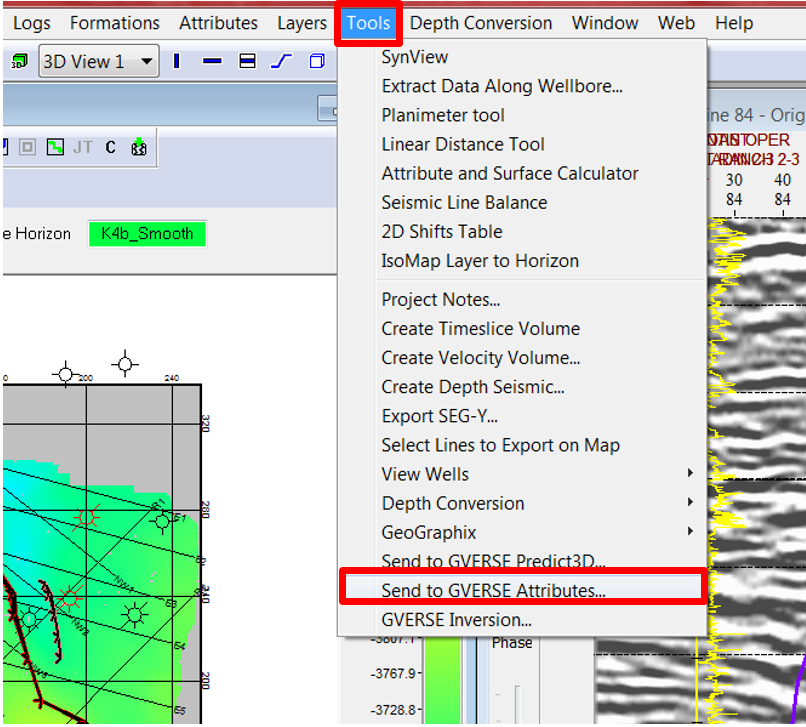
- A window for Attributes will open. Pick the survey, version, seismic extents, horizons, and wells to send to GVERSE Attributes, then click OK.

- GVERSE Attributes will now be active.
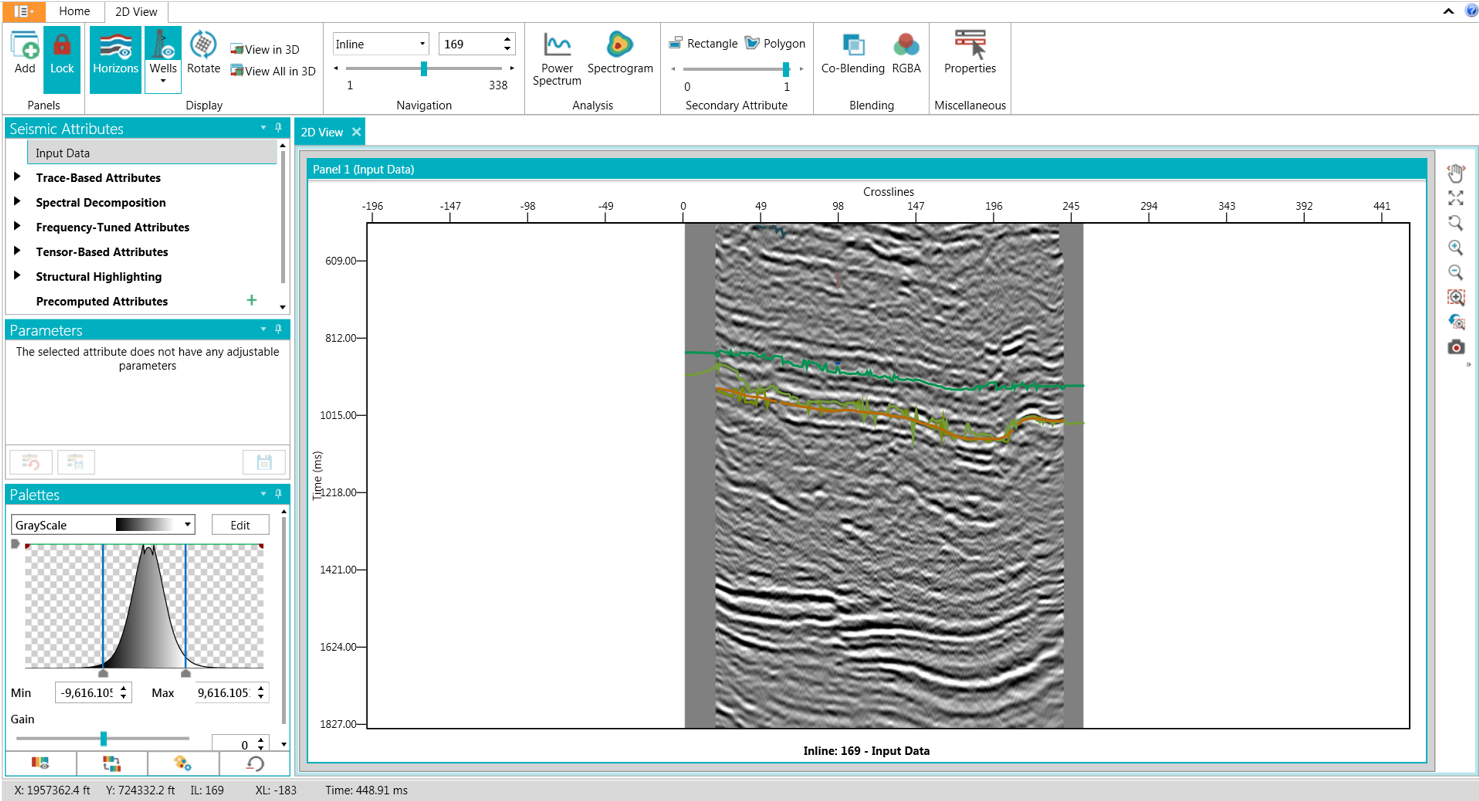
- On the 2D View tab, select either View in 3D or View All in 3D to display the attributes in 3D.
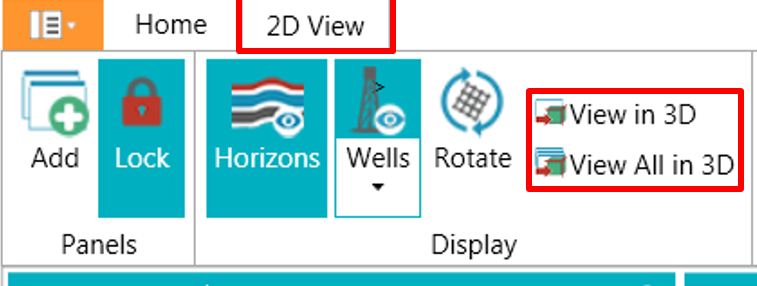
- The Attribute 3D window will appear.

- To change well colors if necessary, click on the Wells icon in the toolbar.
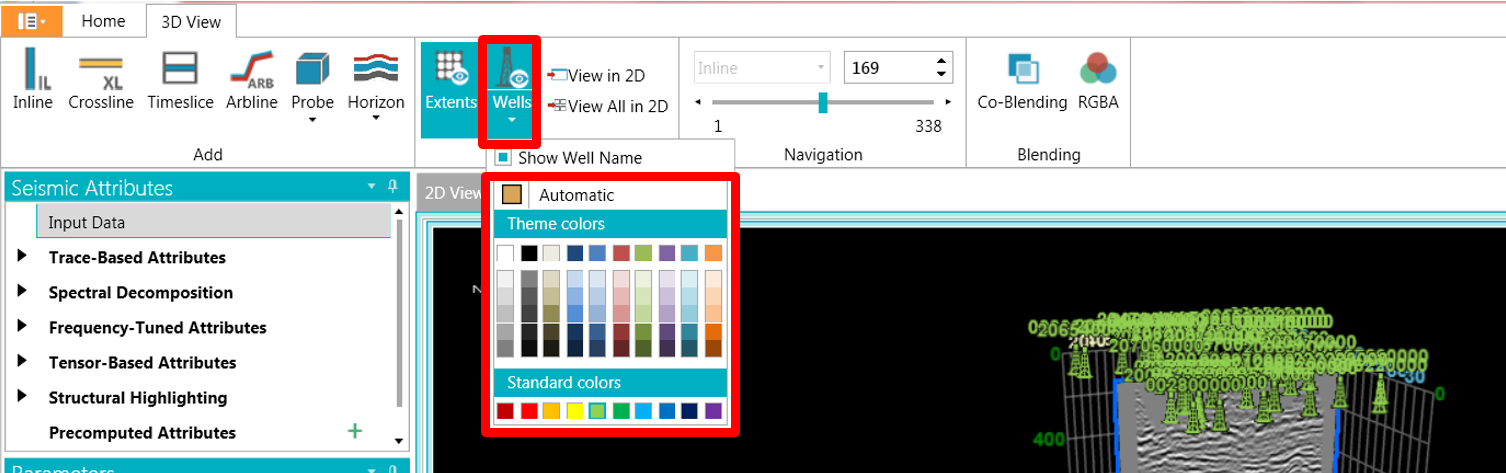
- Use the Extents icon to toggle the extents grid on or off.
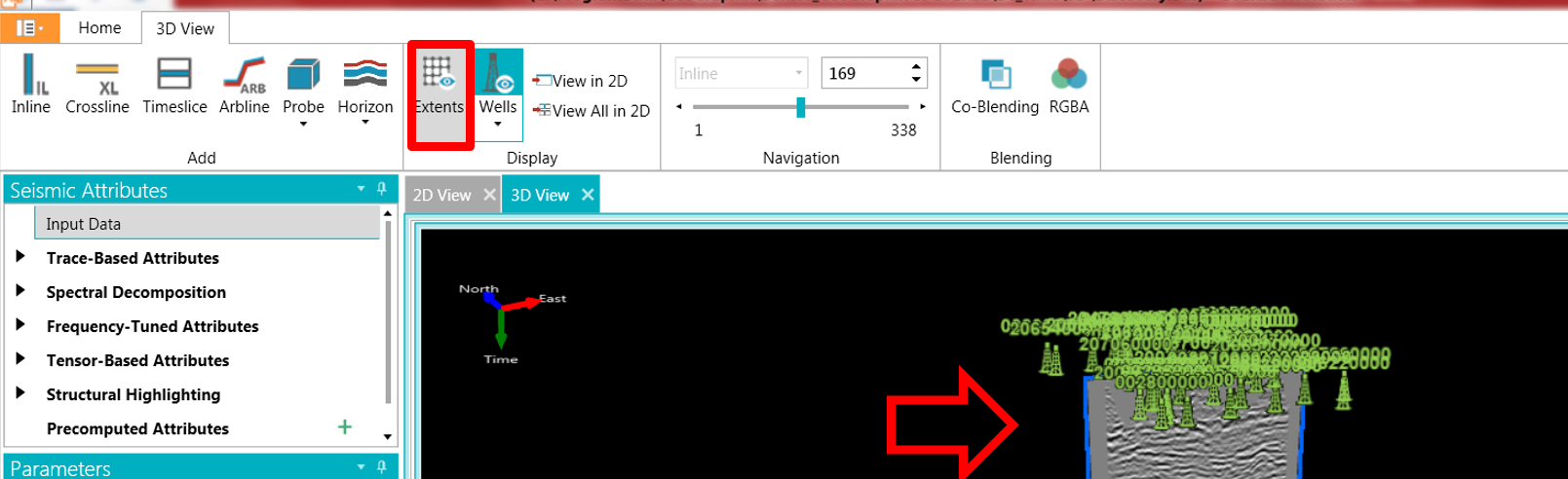
- To add a Crossline (XL), click its icon in the 3D toolbar and then click in the 3D View tab.
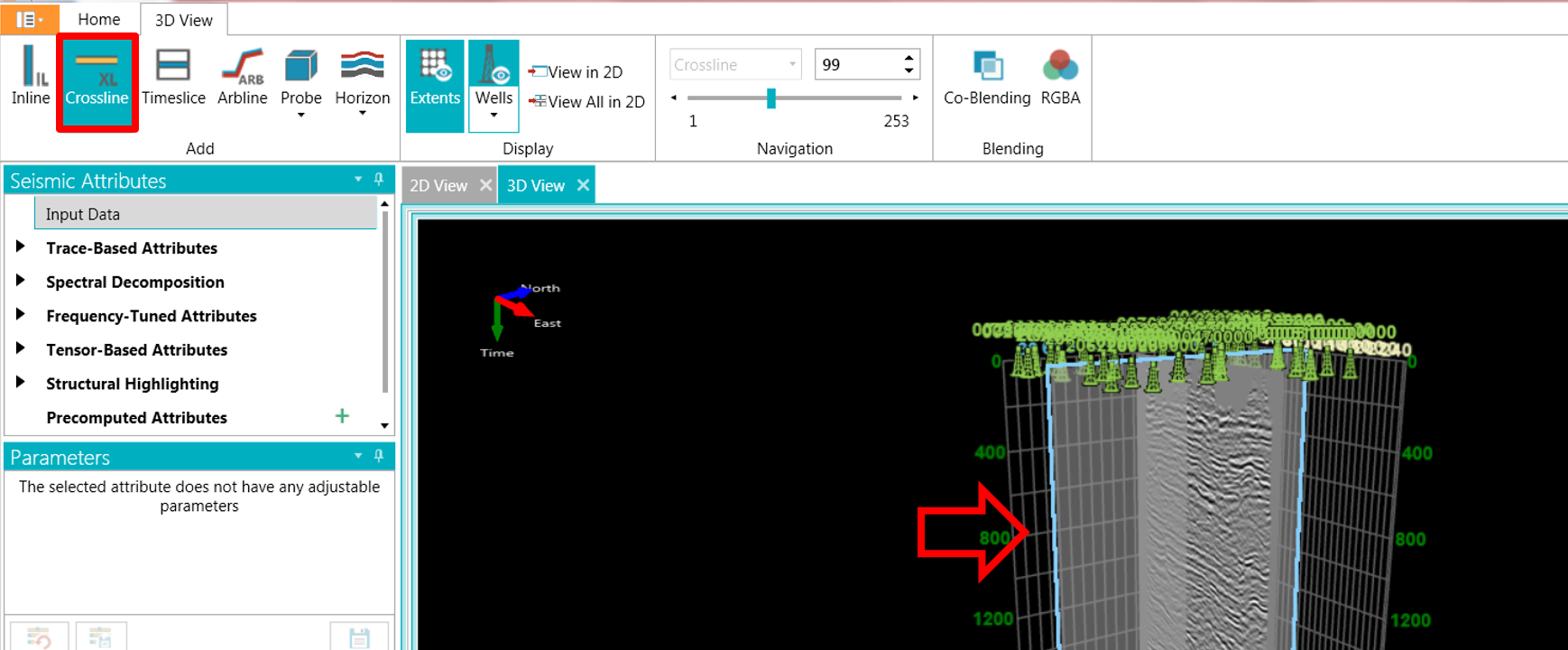
- The new XL will appear in the 3D view.
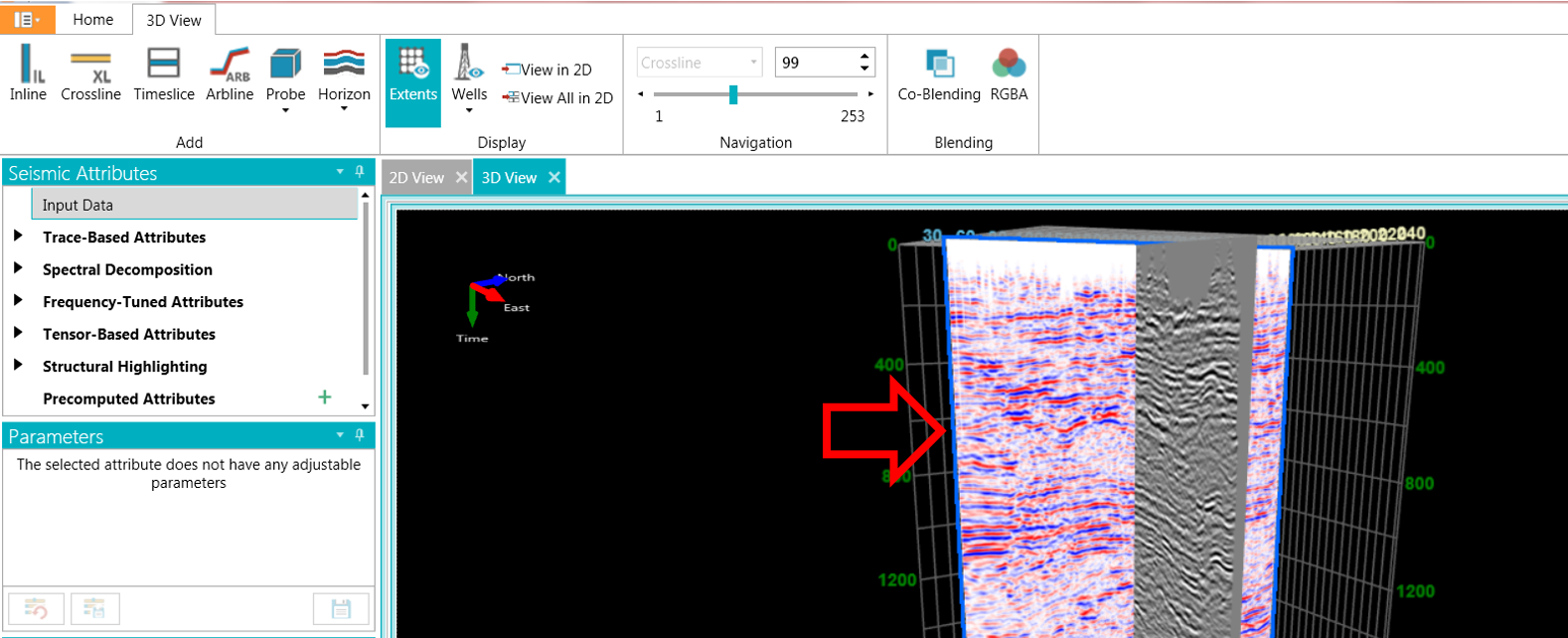
- To apply any attribute to the new XL, select the XL, go to the Seismic Attributes menu, and choose the desired attribute.
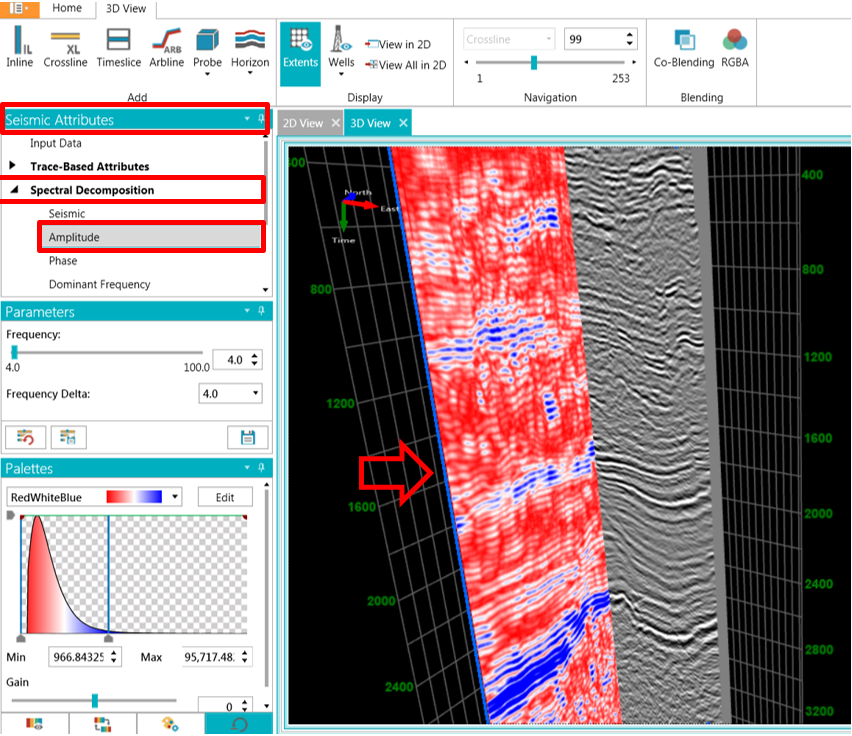
- Adjust the color palette, gain, frequency, etc., of the displayed attribute as needed.
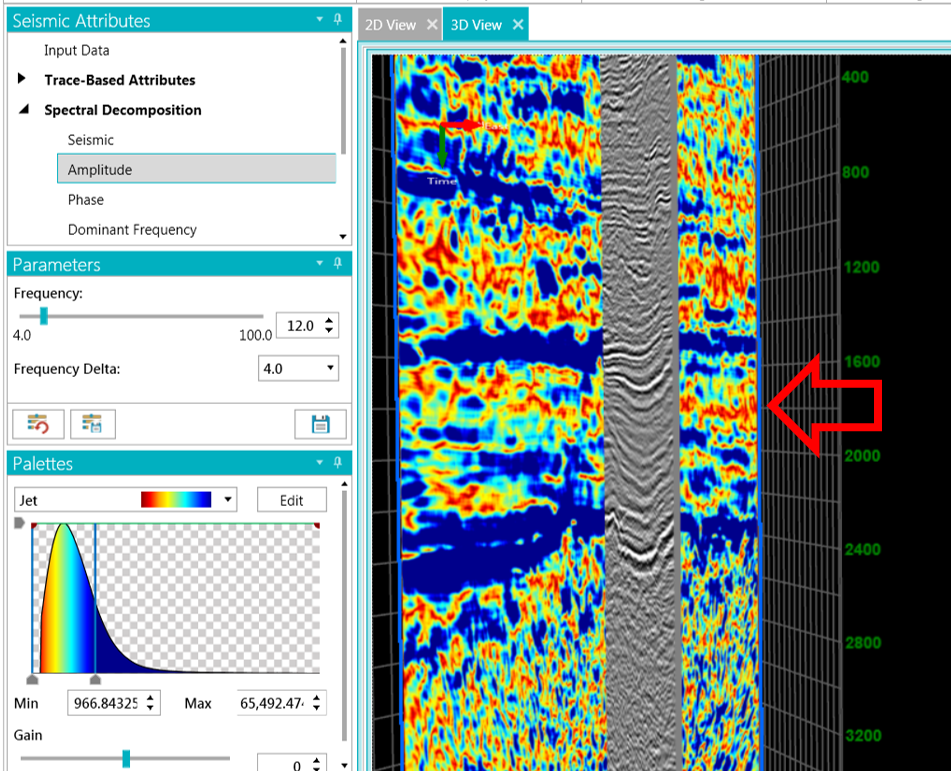
- To add a new XL or IL, select either IL or XL from the toolbar, click on the desired location in the 3D view, and choose the attribute from the list.
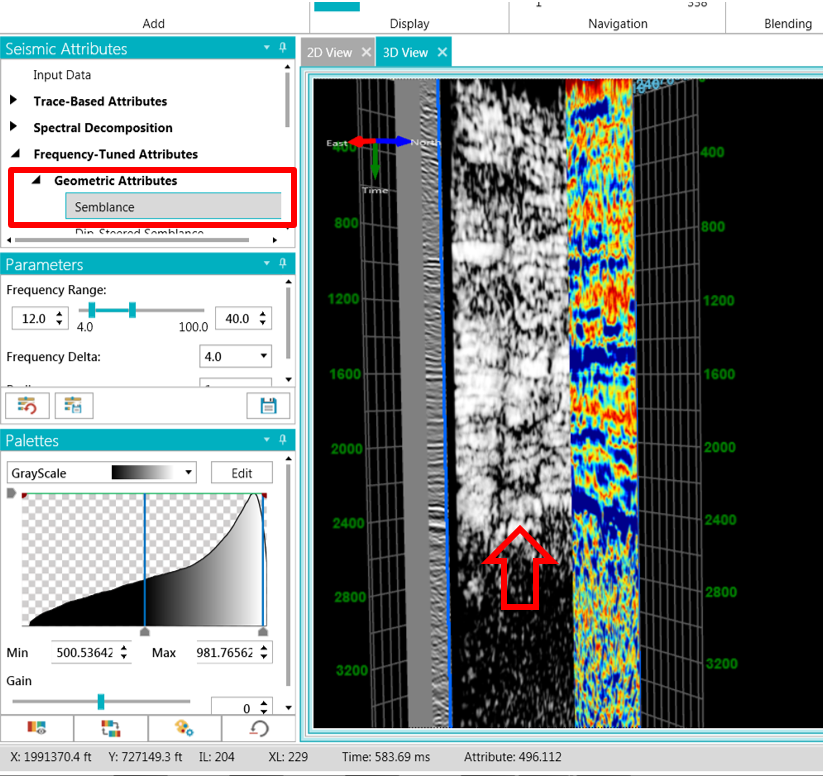
- Repeat the same process to add additional XLs, ILs, probes, time slides, and seismic attributes as required.