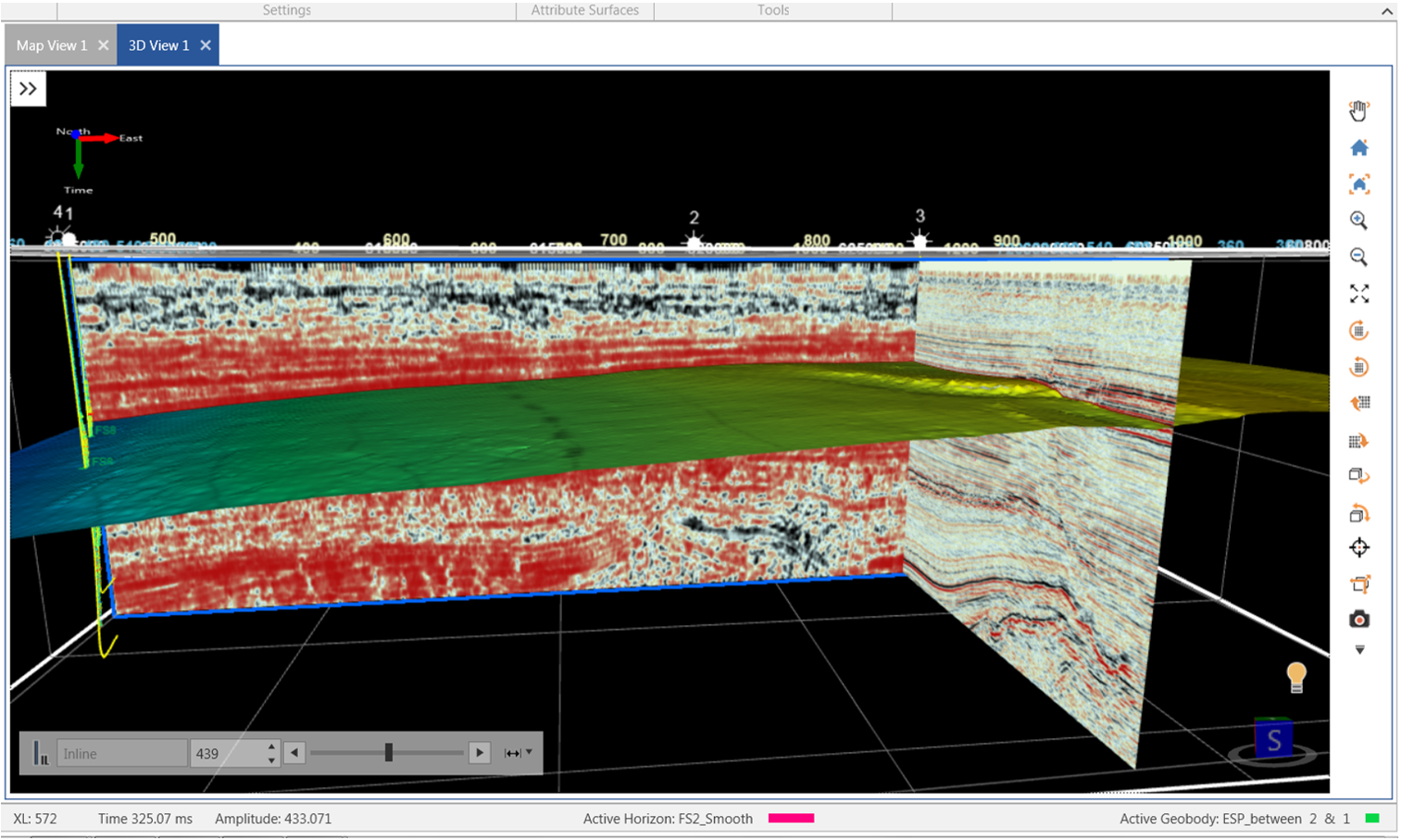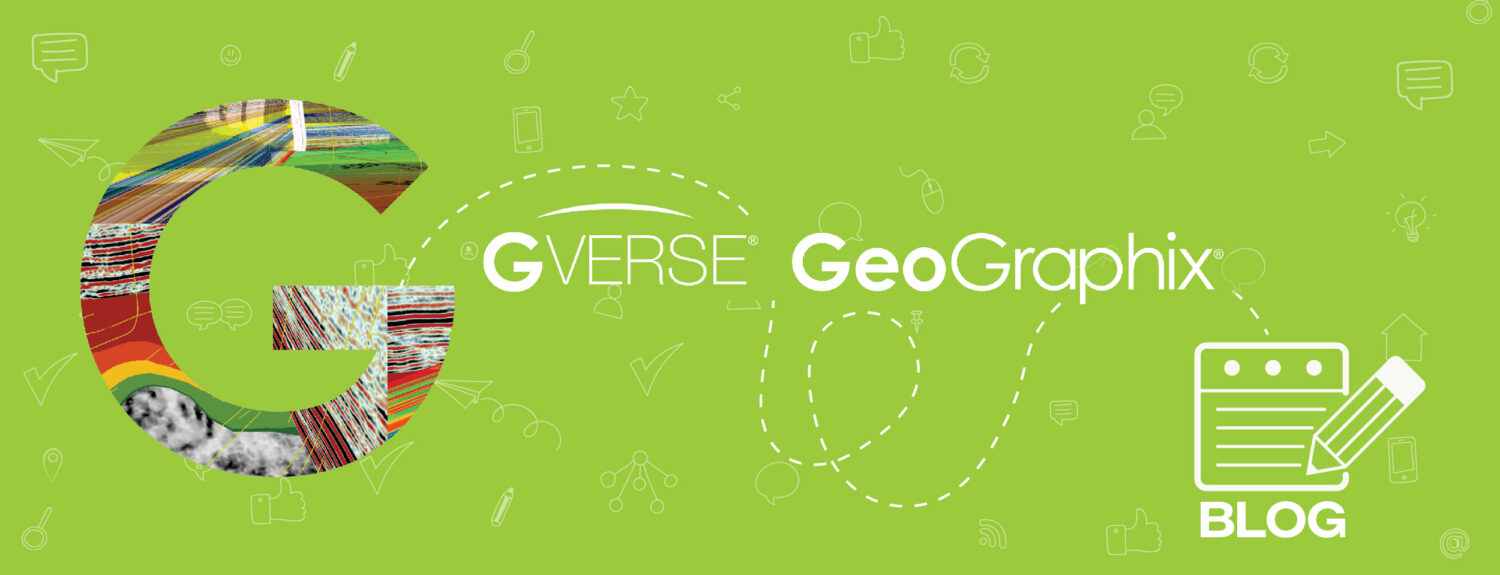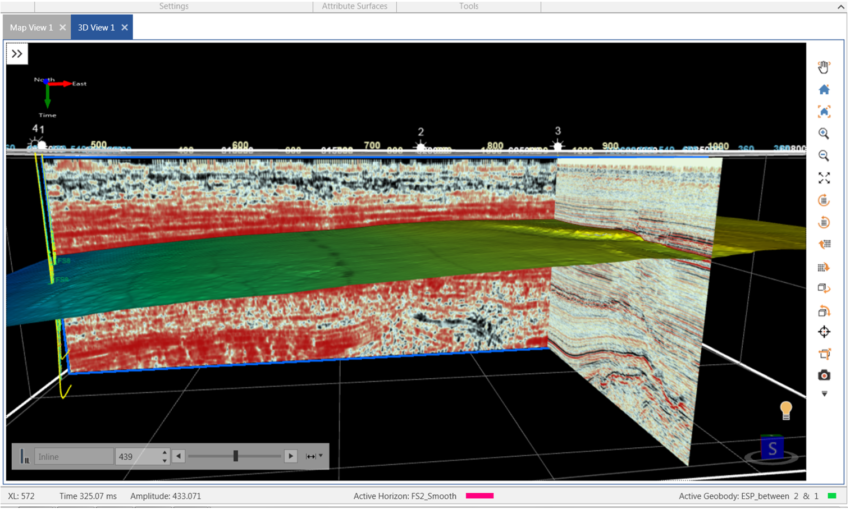Stacking is processed seismic data that contains traces that have been added together from different records to reduce noise and improve the quality. GVERSE GeoGraphix comes with a Post-Stack module called PStaX designed to allow simple different processing method such as: Complex Attributes, Convolution, Correlations, Deconvolution, Filter, General Amplitude Scaling, Integrate Traces, Phase rotation Remove DC Bias, Remove Spikes, Resampling, SCAN, Trace Mixing, etc. to be applied to post-stack seismic data. The interpreter has the flexibility to apply one process or to combine several types of processes and create output at any point of the process. The selected process methods are displayed in a flowchart style and executed in chronological order and the output files are stored in a user specified directory. In addition, intermediate output can also be defined after any process step.
Here’s how you can post processing seismic in GeoGraphix using PStaX:
- Activate a GeoGraphix project and click on the PStaX module.
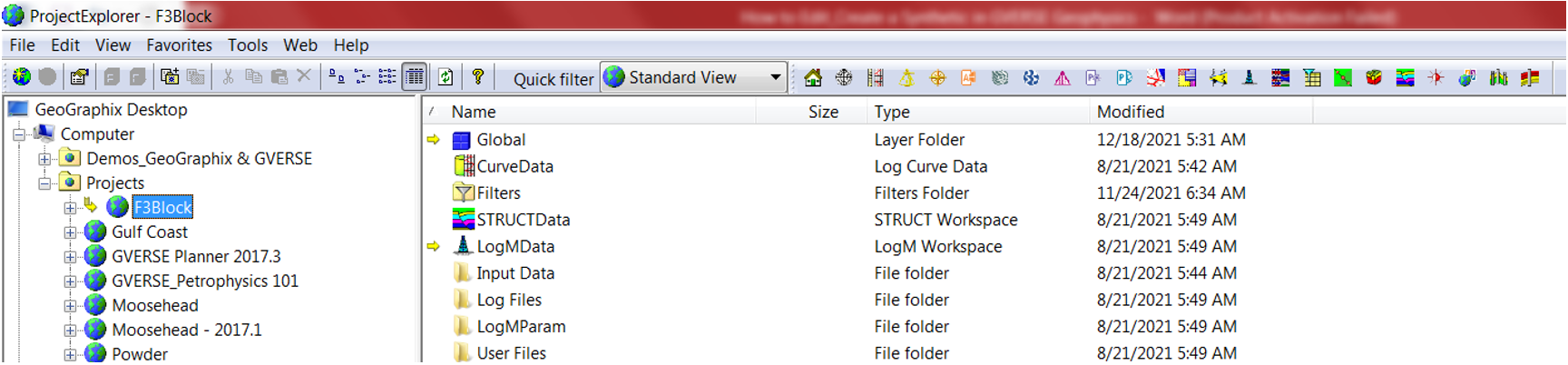

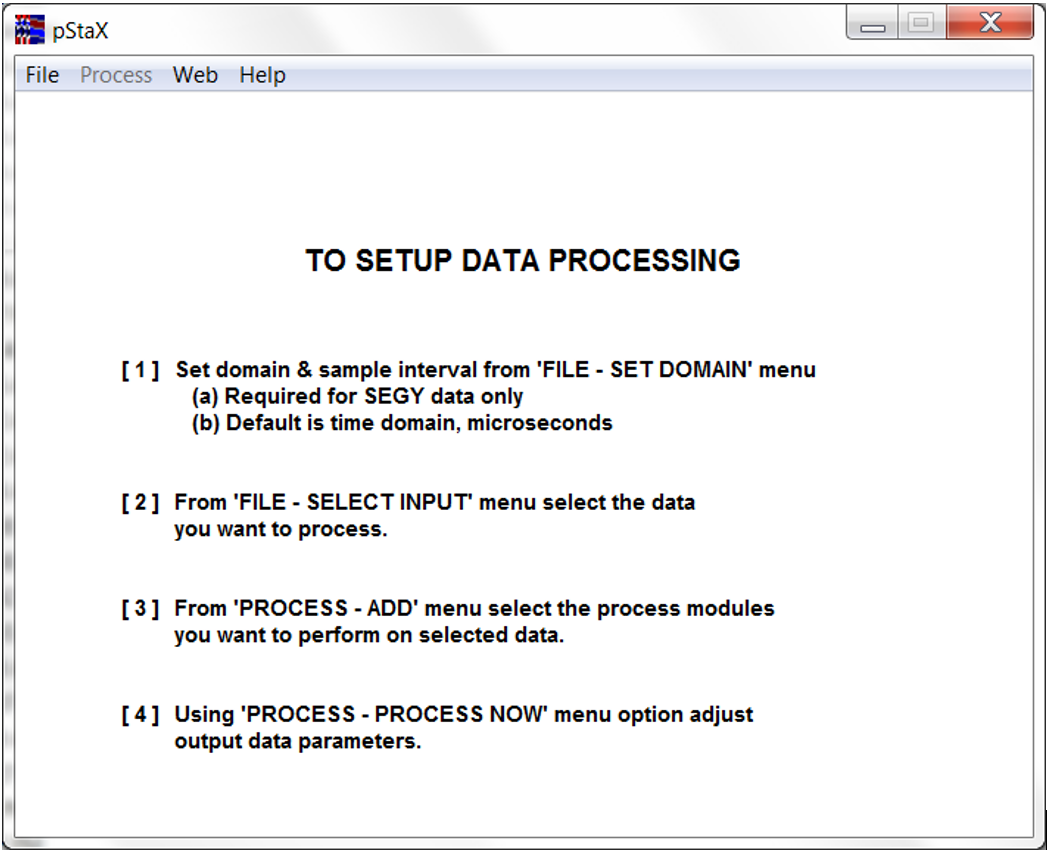
- To add seismic data to PStaX (post processing tool) click on File and then Set SEGY Domain. The SEGY Domain/Sampling Interval window will open. Select Time or Depth domain and click OK.
- Click on the File and then Select Input. The Select Input window will open. Click Browse and search for the volume location (the seismic volume is normally located in the project folder).
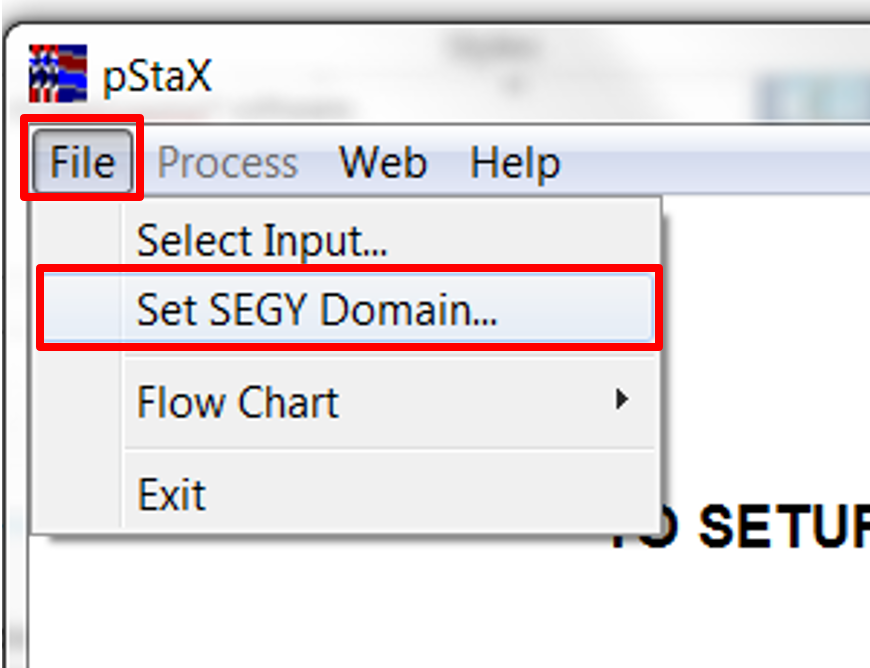
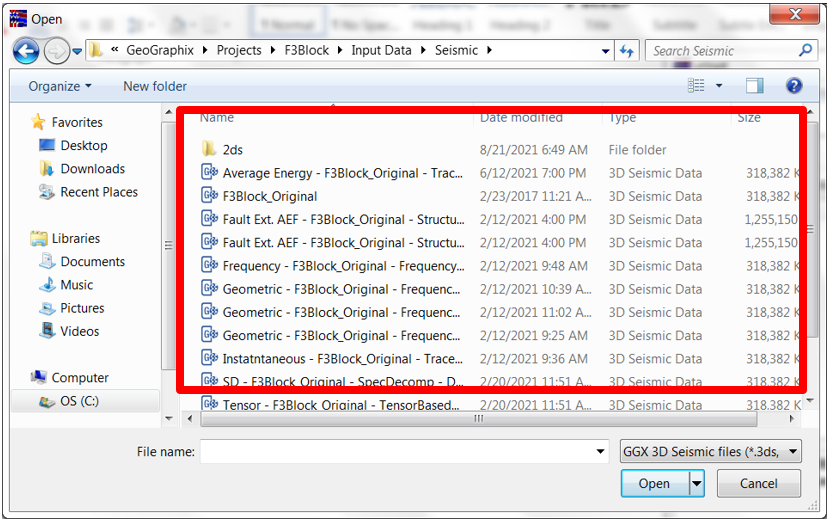
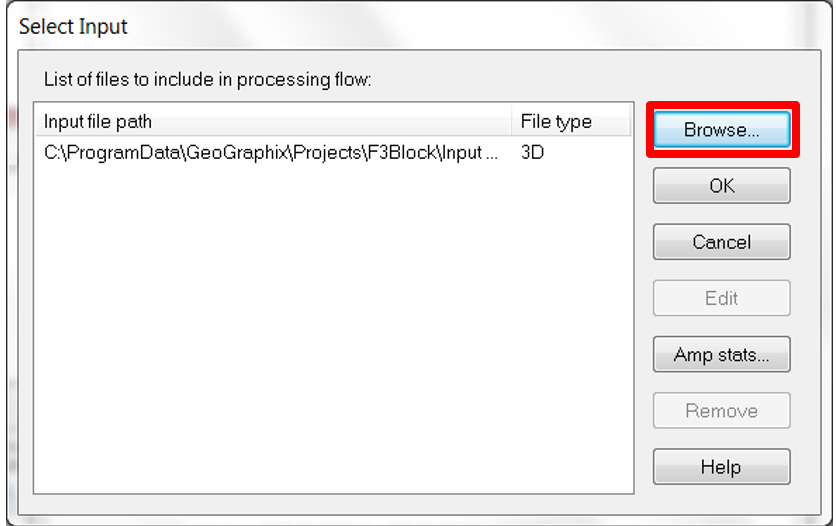
- Go to Amplitude Statistics and click Re-Calculate to see the Amplitude values. Click OK when finished. The INPUT DATA will appear on the PStaX window.
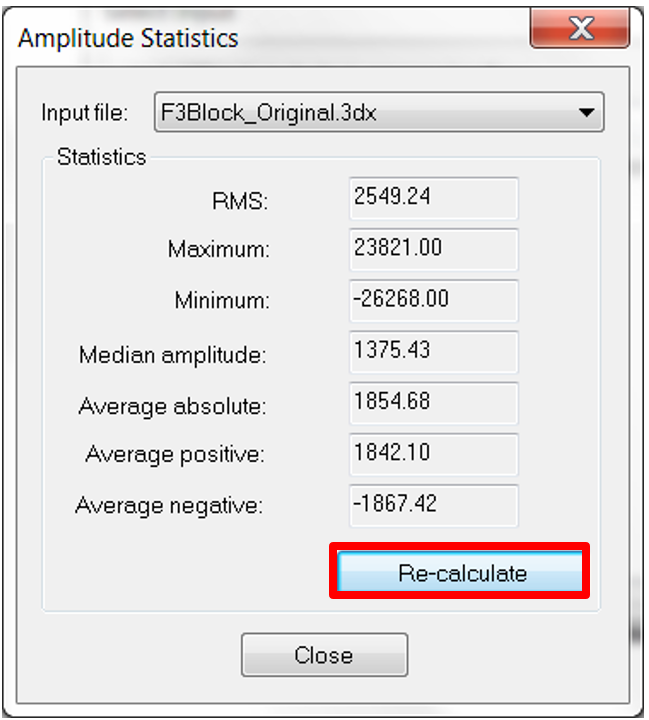
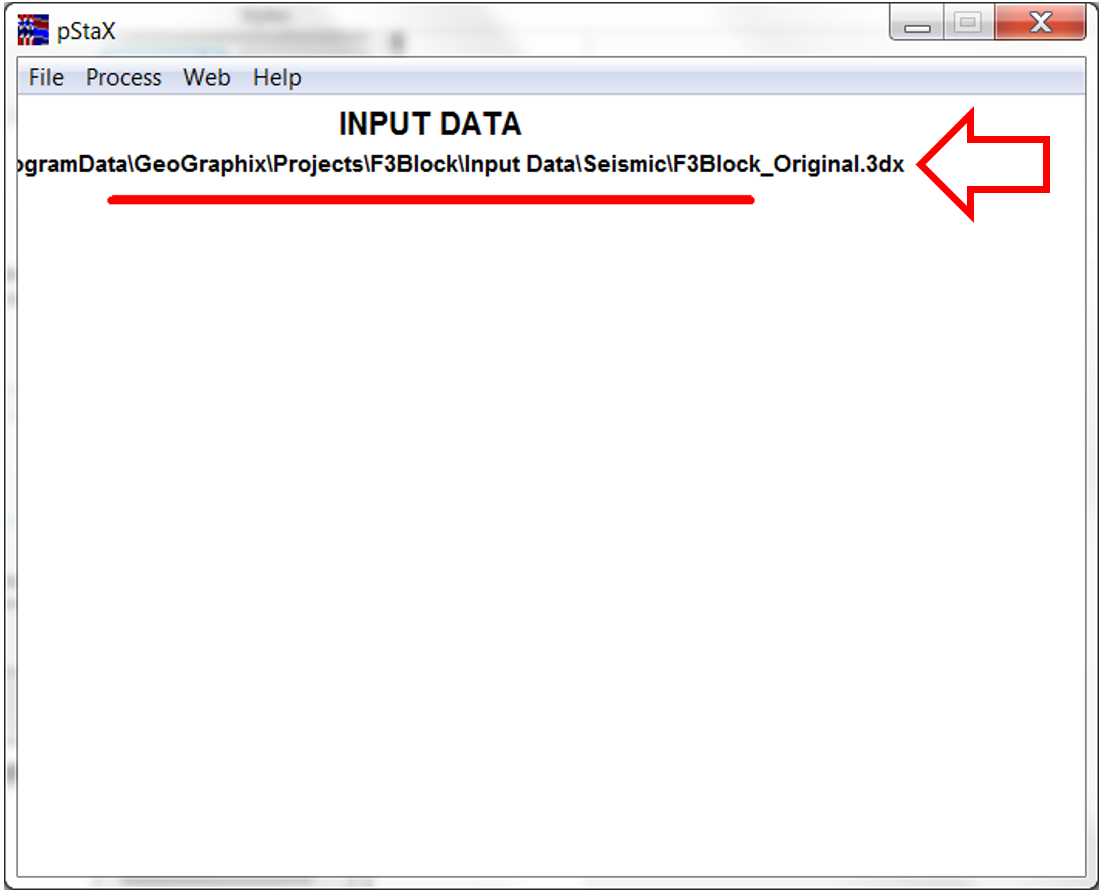
- Go to Process, click Add, and select SCAN – ESP. The Semblance Computation and Analysis (SCAN) window will open, select the values and click OK.
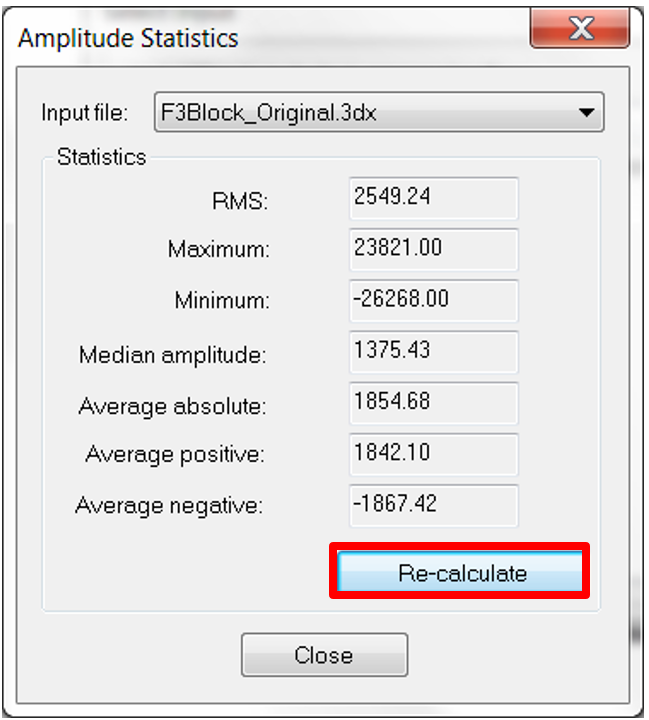
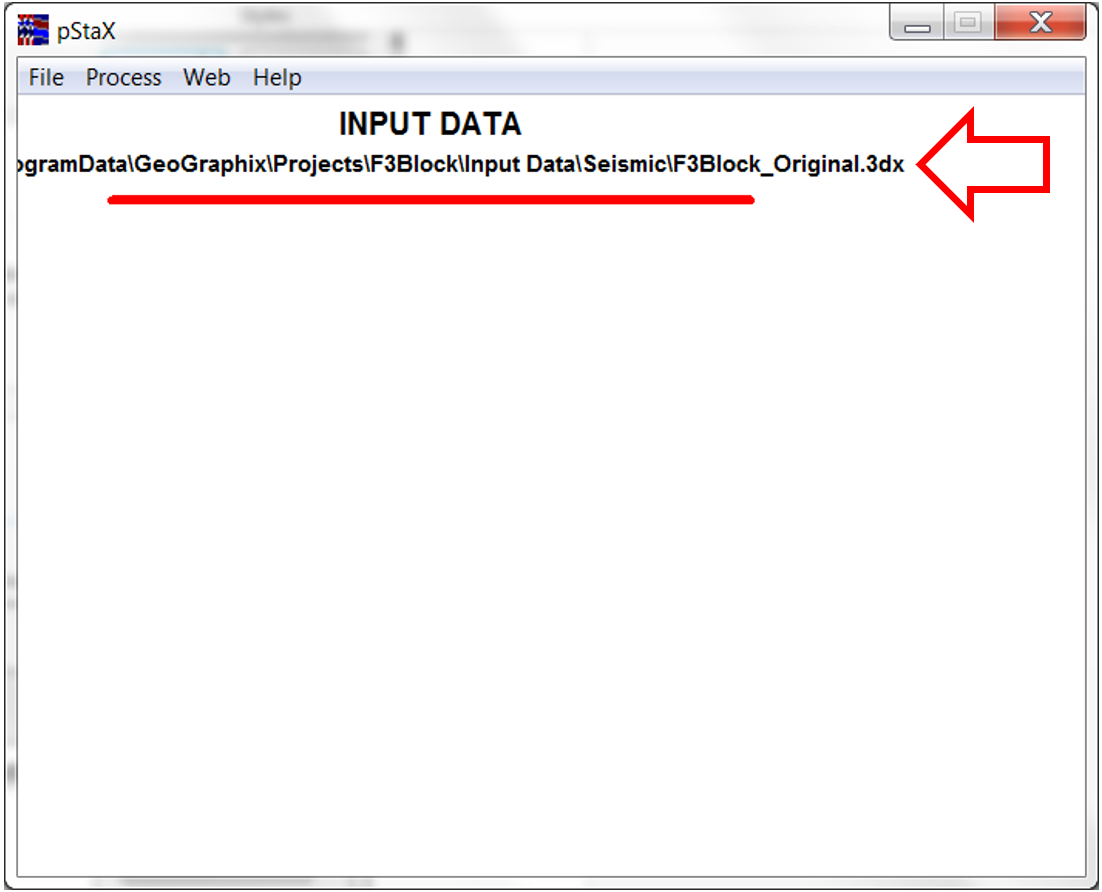
- The processing method will appear on the PStaX main window (you can combine as many post processing methods as you want to use).
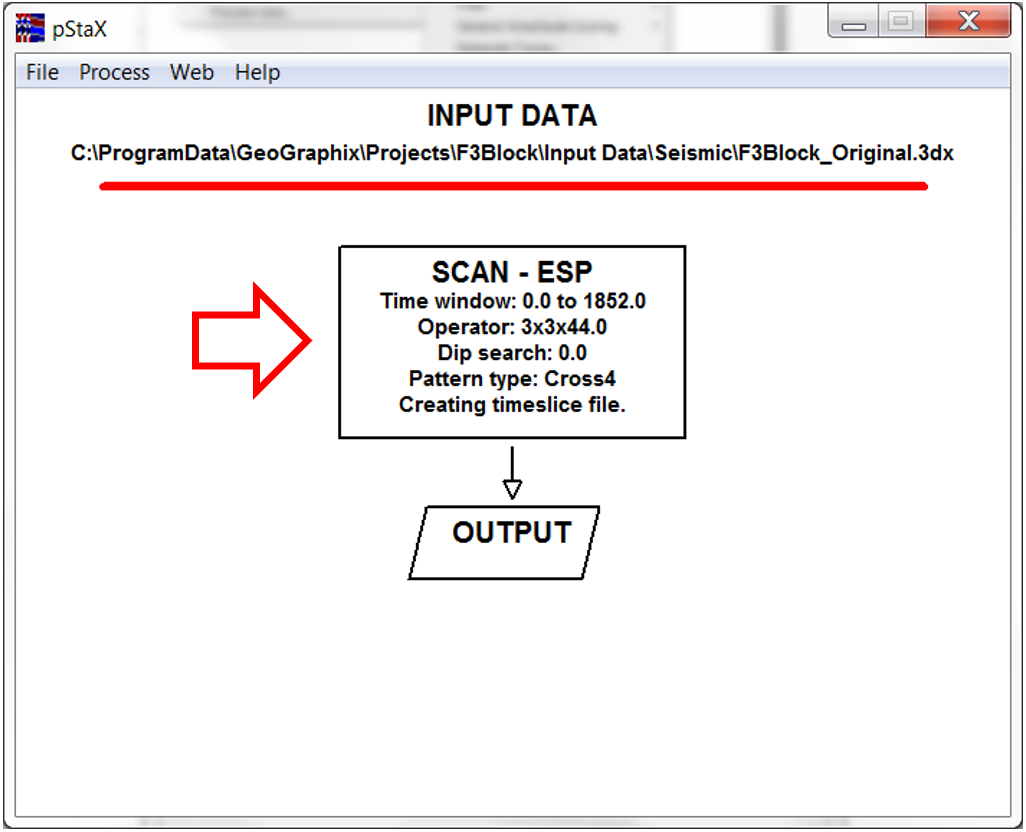
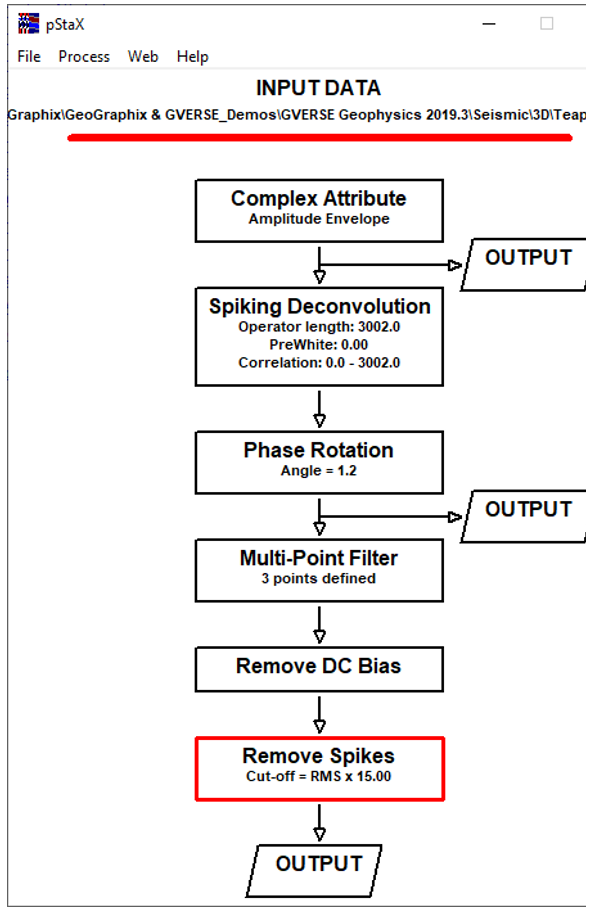
- After selecting the post processing method(s) go to Process and click Process now.
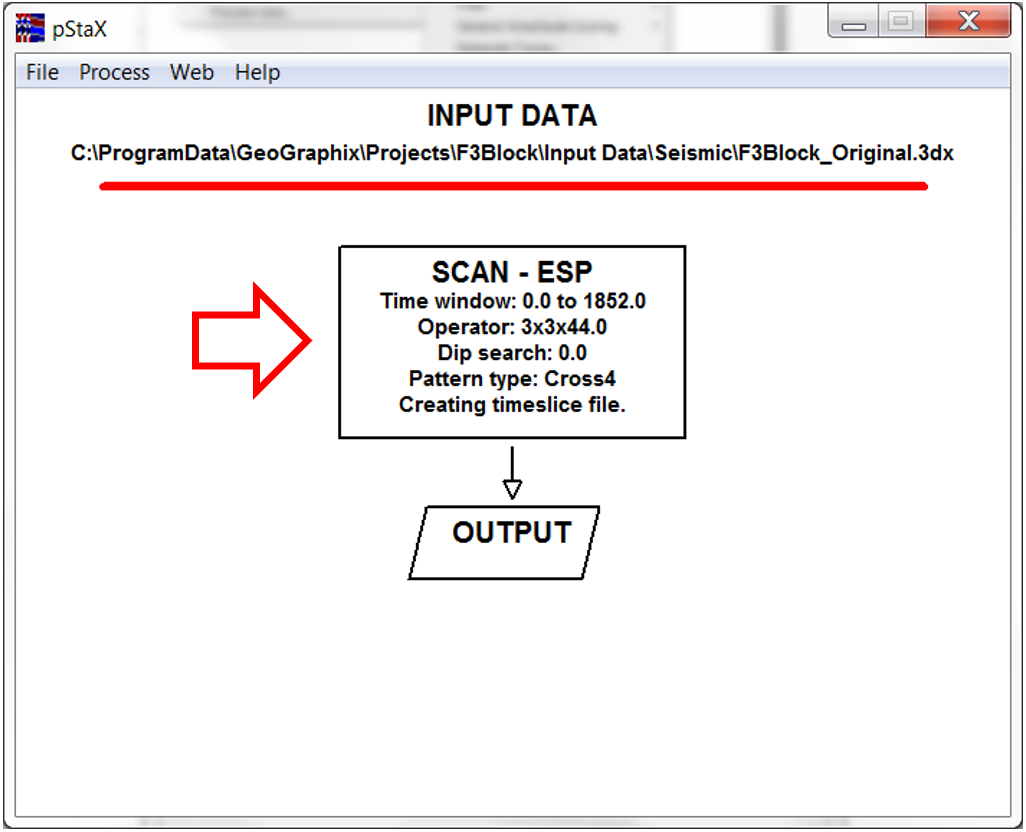
- The Define processing output window will open. This tool will generate the new post processing volume. Select the name for the output volume and the location and click Process.
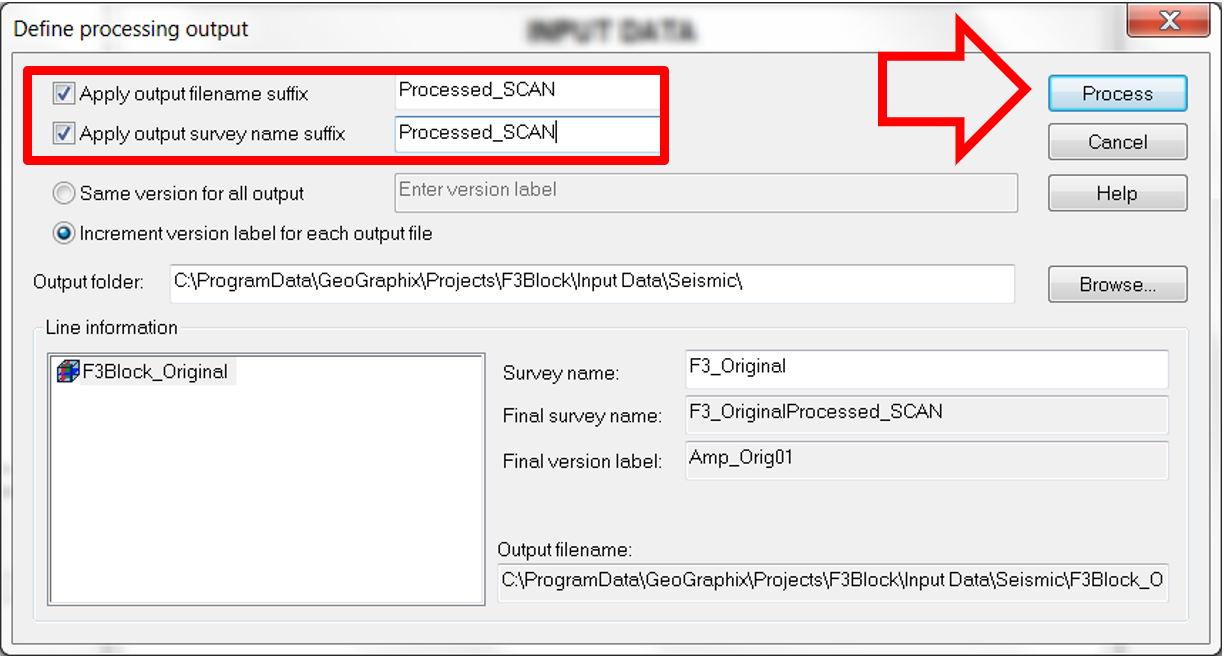
- The Creating data processing output tool will appear. Let the tool run.
- Open or create an interpretation in GVERSE Geophysics. Go to Seismic and click 3D Seismic Data Manager. The Interpretation Manager window will open where you can activate the new volume created in PStaX.
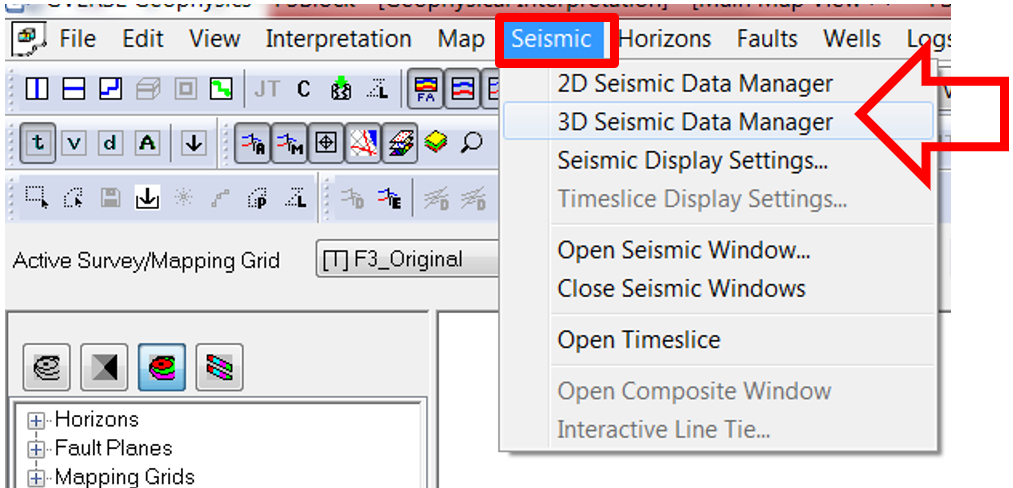
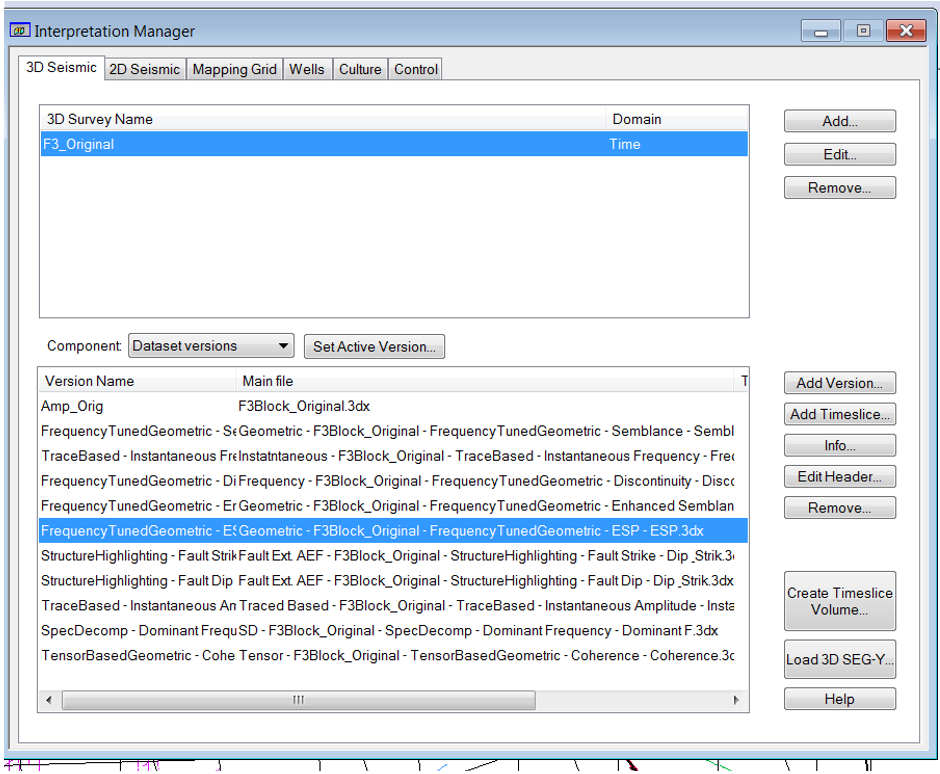
- Go to the interpretation and check that the new processing volume is displayed correctly.